If you have provisioned DSVM or DLVM by default you have access to the Jupyter hub.
you can access the Jupyter hub by browsing https://YourVMPublicIP:8000
you can get your public IP from the Azure portal
Then you can create a notebook and run the following command to install Tensorflow and Tensorboard.
or you can ssh to the VM ssh username@YourVMPublicIP and install the above packages.
Step 1: Add inbound port
You need to add Tensorboard port to the inbound port rules of your VM. You can add the inbound port from the Networking section.
Step 2: Run Tensorboard
for running tensor board you need to ssh to your VM. I'm using Hyper terminal from my windows machine.
after running Tensorboard Command and pointing to the correct log path
alternately you can run Tensorboard from your notebook
Step 3: Browse Tensorboard
you should be able to browse https://YourVMPublicIP:6006 and see your tensor board
you can access the Jupyter hub by browsing https://YourVMPublicIP:8000
you can get your public IP from the Azure portal
Then you can create a notebook and run the following command to install Tensorflow and Tensorboard.
import sys
print(sys.executable)
! {sys.executable} -m pip install --upgrade pip
! {sys.executable} -m pip install tensorflow-gpu
! {sys.executable} -m pip install tensorboard
or you can ssh to the VM ssh username@YourVMPublicIP and install the above packages.
Step 1: Add inbound port
Step 2: Run Tensorboard
for running tensor board you need to ssh to your VM. I'm using Hyper terminal from my windows machine.
after running Tensorboard Command and pointing to the correct log path
alternately you can run Tensorboard from your notebook
! {sys.executable} -m pip show tensorboard
! {sys.executable} /data/anaconda/envs/py35/lib/python3.5/site-packages/tensorboard/main.py --logdir=tfmodel1
Step 3: Browse Tensorboard
you should be able to browse https://YourVMPublicIP:6006 and see your tensor board

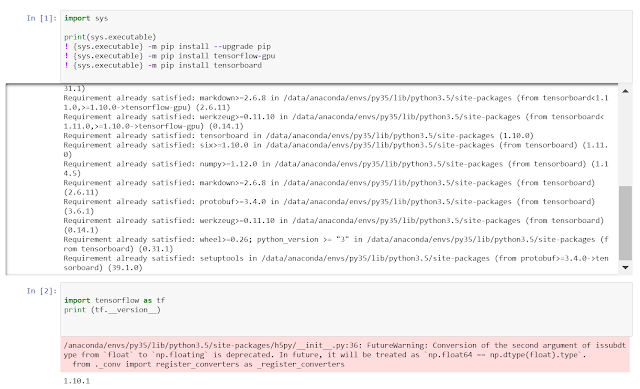





Comments