Step 1:
Spin GPU VM on Azure - I chose NC6
Step 2:
ssh to VM - I used Hyper which works perfectly on Windows and Linux
Step 3:
$ sudo docker login
Step 4:
sudo docker pull azadehkhojandi/gpu-minimal-notebook
Step 5:
If you have nvidia-docker 1.0 installed: we need to remove it and all existing GPU containers
$ sudo docker volume ls -q -f driver=nvidia-docker | xargs -r -I{} -n1 docker ps -q -a -f volume={} | xargs -r docker rm -f
$ sudo apt-get purge -y nvidia-docker
Add the package repositories
curl -s -L https://nvidia.github.io/nvidia-docker/gpgkey | sudo apt-key add -
distribution=$(. /etc/os-release;echo $ID$VERSION_ID)
curl -s -L https://nvidia.github.io/nvidia-docker/$distribution/nvidia-docker.list | sudo tee /etc/apt/sources.list.d/nvidia-docker.list
$ sudo apt-get update
Install nvidia-docker2 and reload the Docker daemon configuration
$ sudo apt-get install -y nvidia-docker2
$ sudo pkill -SIGHUP dockerd
Test nvidia-smi with the latest official CUDA image
$ sudo docker run --runtime=nvidia --rm nvidia/cuda:9.0-base nvidia-smi
Step 6:
Add an inbound port on the Azure portal
Step 7:
Set up your workspace folder - ideally on the attached disk
$ sudo mkdir myworkspace
$ cd myworkspace/
$ sudo chmod -R 777 $PWD
Step 8:
close exit the container by pressing ctrl + c
clone the repo inside the myworkspace folder
$ git clone https://github.com/Azadehkhojandi/ssd.pytorch.git
reference: https://github.com/Azadehkhojandi/ssd.pytorch
Step 9:
under myworkspace create another folder named data
$ sudo mkdir data
download the datasets
$ sh ssd.pytorch/data/scripts/COCO2014.sh data
$ sh ssd.pytorch/data/scripts/VOC2007.sh data
$ sh ssd.pytorch/data/scripts/VOC2012.sh data
Step 10:
Download vgg weights under ssd.pytorch/weights
$ cd ssd.pytorch
$ mkdir weights
$ cd weights
$ wget https://s3.amazonaws.com/amdegroot-models/vgg16_reducedfc.pth
$ wget https://s3.amazonaws.com/amdegroot-models/ssd300_mAP_77.43_v2.pth
$ wget https://s3.amazonaws.com/amdegroot-models/ssd_300_VOC0712.pth
Step 11:
now we can run our container
$ sudo nvidia-docker run --rm -p 8888:8888 -v "$PWD/ssd.pytorch":/home/jovyan/work -v "$PWD/data":/home/jovyan/data azadehkhojandi/gpu-minimal-notebook
browse http://{yourvmpublicip}:8888/?token=tokenprovidedafterrunningcontainer
first, you need to install missing dependencies inside the container,
run the first three blocks, then reset your kernel and run other blocks and continue running the rest of blocks
Spin GPU VM on Azure - I chose NC6
Step 2:
ssh to VM - I used Hyper which works perfectly on Windows and Linux
Step 3:
$ sudo docker login
Step 4:
sudo docker pull azadehkhojandi/gpu-minimal-notebook
Step 5:
If you have nvidia-docker 1.0 installed: we need to remove it and all existing GPU containers
$ sudo docker volume ls -q -f driver=nvidia-docker | xargs -r -I{} -n1 docker ps -q -a -f volume={} | xargs -r docker rm -f
$ sudo apt-get purge -y nvidia-docker
Add the package repositories
curl -s -L https://nvidia.github.io/nvidia-docker/gpgkey | sudo apt-key add -
distribution=$(. /etc/os-release;echo $ID$VERSION_ID)
curl -s -L https://nvidia.github.io/nvidia-docker/$distribution/nvidia-docker.list | sudo tee /etc/apt/sources.list.d/nvidia-docker.list
$ sudo apt-get update
Install nvidia-docker2 and reload the Docker daemon configuration
$ sudo apt-get install -y nvidia-docker2
$ sudo pkill -SIGHUP dockerd
Test nvidia-smi with the latest official CUDA image
$ sudo docker run --runtime=nvidia --rm nvidia/cuda:9.0-base nvidia-smi
Step 6:
Add an inbound port on the Azure portal
Step 7:
Set up your workspace folder - ideally on the attached disk
$ sudo mkdir myworkspace
$ cd myworkspace/
$ sudo chmod -R 777 $PWD
Step 8:
close exit the container by pressing ctrl + c
clone the repo inside the myworkspace folder
$ git clone https://github.com/Azadehkhojandi/ssd.pytorch.git
reference: https://github.com/Azadehkhojandi/ssd.pytorch
Step 9:
under myworkspace create another folder named data
$ sudo mkdir data
$ sh ssd.pytorch/data/scripts/COCO2014.sh data
$ sh ssd.pytorch/data/scripts/VOC2007.sh data
$ sh ssd.pytorch/data/scripts/VOC2012.sh data
Step 10:
Download vgg weights under ssd.pytorch/weights
$ cd ssd.pytorch
$ mkdir weights
$ cd weights
$ wget https://s3.amazonaws.com/amdegroot-models/vgg16_reducedfc.pth
$ wget https://s3.amazonaws.com/amdegroot-models/ssd300_mAP_77.43_v2.pth
$ wget https://s3.amazonaws.com/amdegroot-models/ssd_300_VOC0712.pth
Step 11:
now we can run our container
$ sudo nvidia-docker run --rm -p 8888:8888 -v "$PWD/ssd.pytorch":/home/jovyan/work -v "$PWD/data":/home/jovyan/data azadehkhojandi/gpu-minimal-notebook
browse http://{yourvmpublicip}:8888/?token=tokenprovidedafterrunningcontainer
open notebooks/work/demo/demo.ipynb
run the first three blocks, then reset your kernel and run other blocks and continue running the rest of blocks
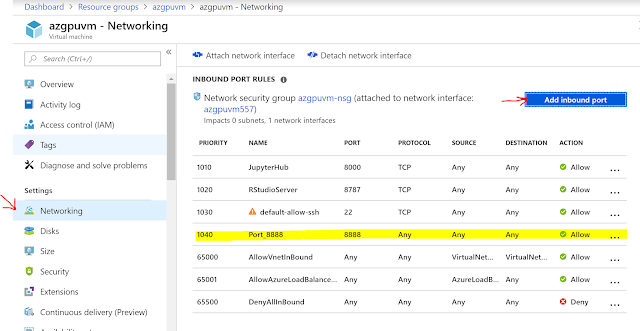



Comments